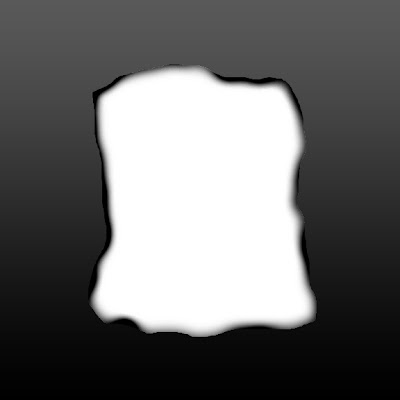
Once I get started messing around with Photoshop, I can't seem to stop. One idea leads to the next, to the next, to the next.
Recently I was playing around with ideas about borders that can be custom-made to suit the style of the digital work you need to "frame". One of those experiments was the glowing blurred border from a couple of weeks ago. Today, it's a border with an inner edge that looks burned. My example shown here is fairly simple and crude so that you can easily see the effects. With a bit more work and finesse, I think the burned edge could look crispy and flaking.
1. Open black background file. Make duplicate layer to work on.
2. Use lasso tool to create shape in middle. Fill with white to create "opening".
3. Keep selection. Apply Gaussian blur.
4. Select inverse and add an adjustment layer with a gray to black gradient fill. Adjust opacity.
5. Select background copy and Use burn tool with black to "burn" the edges of the opening.
6. Your desired image can now be digitally inserted "into" the frame. I would most likely select all the white, feathering the selection, and remove it, placing the image layer below the frame in the layers palette.
Copyright 2009 Cyndi Lavin. Not to be reprinted, resold, or redistributed for profit. May be printed out for personal use or distributed electronically provided that entire file, including this notice, remains intact.
Technorati Tags:mixed media,collage,assemblage,digital art,photography,altered books,art journals

Comments